Using TinyMCE Comments
Add a comment
-
Select the content from the desired location in the editor body.
-
From the navigation menu, choose Insert→ Add Comment or click on the Add comment
toolbar button to add the comment.
-
The Comment box appears in the sidebar of the editor instance.
-
Type a comment in the comment box, the "Add comment…" placeholder text will disappear.
-
Press Clear to discard or Comment to store the input comment.
Result: The selected content will be highlighted as per the configured options. The following screen with the option for editing, deleting, and replying to the comment, will appear.
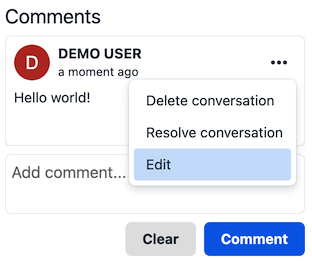
Note: The above procedure can be followed for adding multiple comments to the document.
Edit a comment
Follow this procedure to edit a comment.
-
Click on the ellipsis
icon above the comments box to expand the menu.
-
Select Edit from the menu items.
-
The comment field becomes editable. Make the required changes.
-
Click Cancel to discard or Save to store the changes.
Delete a comment
Follow this procedure to delete a comment. This option is not available for the first comment in a conversation.
-
Click on the ellipsis
icon above the comments box to expand the menu.
-
Select Delete from the menu items.
-
The following options appear in the comments sidebar:
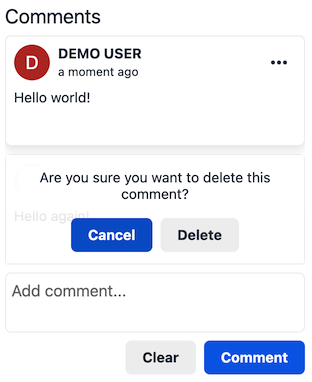
-
Click Cancel to cancel the action or Delete to remove the comment from the conversation.
Delete a comment thread (conversation)
This option is only available for the first comment in a conversation. Once the comment is saved, follow this procedure to delete a conversation.
-
Click on the ellipsis
icon above the comments box to expand the menu.
-
Select Delete conversation from the menu items.
-
The following decision dialog box will appear:
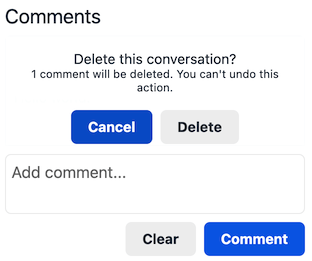
-
Click Cancel to cancel the action or Delete to remove the conversation.
Result: The conversation and all its subsequent comments will be deleted.
Resolve a comment thread (conversation)
This feature requires the tinycomments_resolve or tinycomments_can_resolve setting to be configured.
|
This option is only available for the first comment in a conversation. Once a comment is saved, follow this procedure to resolve a conversation.
-
Click on the ellipsis
icon above the comments box to expand the menu.
-
Select Resolve conversation from the menu items.
-
The following decision dialog box will appear:
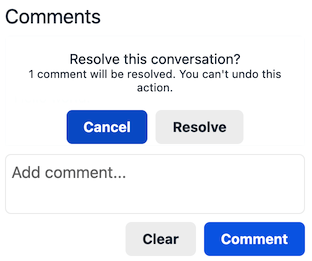
-
Click Cancel to cancel the action or Resolve to resolve the conversation.
Result: The conversation will be resolved.
Show or view a comment
Follow this procedure to display the comments sidebar:
-
Place the cursor on the desired content in the editor body:
-
From the navigation menu, choose View → Show Comment or click on the Show Comments
 toggle toolbar button to display the comment.
toggle toolbar button to display the comment.
Result: The comments sidebar will appear and display the corresponding conversation for the highlighted content.
Delete all comment threads
Follow this procedure to delete all conversations in the document:
-
From the navigation menu, choose File → Delete all conversations option to delete all the comments in a document.
-
The following decision dialog box will appear:
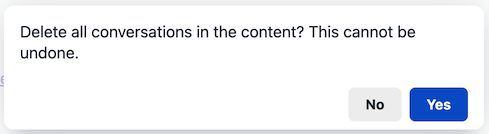
-
Click Ok to remove the all the comments or Cancel to dismiss the action.
Result: All the comments for the selected document will be deleted.