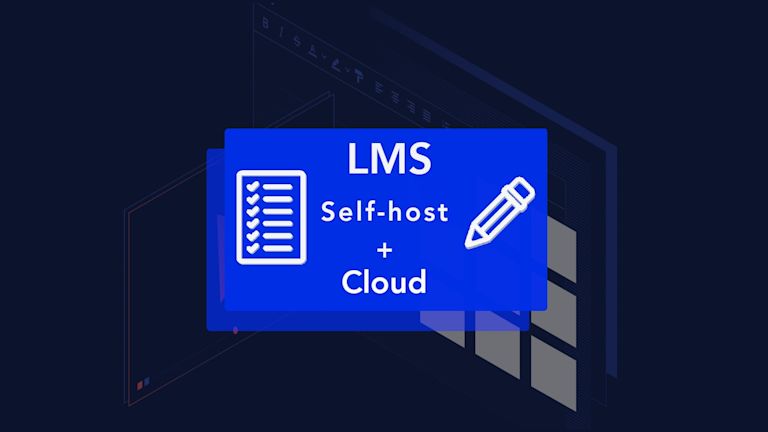Learning management needs accuracy, integrity, and transparency. Alongside these virtues is another, more practical value that every Learning Management System (LMS) must have: security
Security and integrity go hand in hand.
To add both security and integrity to your LMS, the best LMS editor component that can support you, is TinyMCE.
And for added security, you can self-host TinyMCE within your own premises, so your teaching content and students' work is managed the way you prefer. Then by combining Self-hosting with the functionality provided by Premium Plugins from TinyMCE cloud, your LMS reaches further to support teachers and student learning..
That’s exactly what you learn in this article. Read on for a guide on how to design your LMS editor. The end result? You’ll know exactly what you need to run an LMS with TinyMCE Self-hosted and TinyMCE Cloud.
What you need for your LMS
The TinyMCE Cloud component
First of all, get your TinyMCE API key. This key gives you free access to TinyMCE premium plugins for 14 days.
Why do this? What’s the API key do?
- The API key provides a premium plugin preview for your LMS
- When using Tiny Cloud, adding your API key prevents the editor changing into read-only mode.
- Getting your API key gives you everything TinyMCE has to offer for an LMS text editor solution, to try for yourself
- Check on the LMS Solutions page to see the wealth of premium features.
You can get your TinyMCE API key two ways:
- Navigate to the pricing plans for TinyMCE. Choose the plan that fits your app.
- Go directly to the Get-tiny sign up page to get your FREE API key.
Enter an email and password, and click Sign up. When you arrive at the TinyMCE dashboard, your API key is waiting for you in the center of the page. You can use TinyMCE without an API key. However there will be warning messages in the text editor area.
|
Adding your API key to your app or project, removes these warning messages.
The TinyMCE Self-hosted LMS component
The second part of this setup is to download a copy of TinyMCE in .zip format.
-
On the Get-tiny sign up page, click the Download TinyMCE SDK Now button. A .zip file then starts downloading into your downloads folder.
This .zip file holds the rich text editor. This is what you host on your own workspace.
How to set up TinyMCE Self-hosted
Follow along the with the video tutorial for a guide on how to set up the configuration:
And here's the transcript:
- Start with the zip file – unzip the tinymce file you downloaded in the previous step (the file name - tinymce_6.0.3.zip or similar)
- Create a new directory for testing out TinyMCE Self-hosted for your LMS (try mkdir TinymceLMS as a reminder)
- Move the unzipped tinymce folder into that directory
- Create a new index.html file in the directory, and include the beginnings of the LMS app HTML. This content is drawn from the TinyMCE LMS demo config,and it includes the tinymce.init script, which controls TinyMCE:
<!DOCTYPE html>
<html>
<head>
<meta charset="utf-8">
<title>LMS use-case demo</title>
<meta name="viewport" content="width=device-width, initial-scale=1">
<script>
tinymce.init({
selector: "#editor",
});
</script>
</head>
<body>
<div class="editor-wrap">
<textarea id="editor"></textarea>
</div>
</body>
</html>-
Inside the head of the document, reference the local tinymce.min.js file:
<script src="/tinymce/js/tinymce/tinymce.min.js"></script>;
With these steps complete, you’ve successfully set up TinyMCE Self-hosted (excellent work!).
Next, we combine Self-hosted TinyMCE with the cloud CDN link (to try out the premium plugins!)
TinyMCE Cloud and TinyMCE Self-hosted together
-
Add a link to TinyMCE with your API key in your index.html head before the TinyMCE Self-host link. This enables access to TinyMCE Premium plugins.
<script
src="https://cdn.tiny.cloud/1/your-api-key/tinymce/6/plugins.min.js"
referrerpolicy="origin"
></script>;
-
Add the following new configuration to your tinymce.init script. This will rewrite and change the editor’s capabilities to better suit academic integrity in your LMS:
<script>
tinymce.init({
selector: "#editor",
plugins: "a11ychecker advcode autocorrect autoresize autosave charmap charmap checklist code emoticons footnotes fullscreen image link linkchecker lists media mediaembed mergetags powerpaste preview table tinycomments tinymcespellchecker",
toolbar: "undo redo | blocks | bold italic underline strikethrough forecolor backcolor | align checklist bullist numlist | link image media footnotes mergetags table | subscript superscript charmap blockquote | tokens | spellchecker a11ycheck | addcomment showcomments | fullscreen preview",
statusbar: false,
toolbar_sticky: true,
mediaembed_max_width: 800,
block_formats: 'Title=h1; Heading=h2; Sub heading=h3; Blockquote=blockquote; Paragraph=p',
font_css: ['https://fonts.googleapis.com/css2?family=Asap:ital,wght@0,400;0,550;1,400&display=swap'],
a11y_advanced_options: true,
a11ychecker_html_version: 'html5',
a11ychecker_level: 'aa',
mergetags_list: [
{
title: "Course",
menu: [{
value: 'Course.Name',
title: 'Course Name'
},
{
value: 'Course.Teacher.Name',
title: 'Teacher Name'
},
{
value: 'Course.Department.Head',
title: 'Department Head'
}
]
},
{
title: "Assignment",
menu: [{
value: 'Assignment.Name',
title: 'Assignment Name'
},
{
value: 'Assignment.DueDate',
title: 'Assignment Due Date'
}
]
},
{
title: "Student",
menu: [{
value: 'Student.Name',
title: 'Student Name'
},
{
value: 'Student.ID',
title: 'Student ID'
},
{
value: 'Student.Email',
title: 'Student Email'
}
]
}
],
text_patterns: [
{ start: 'darnit', replacement: '????' },
{ start: '????', replacement: '????' },
{ start: '1/2', replacement: '1/2' },
{ start: '--', replacement: '--' },
{ start: '(c)', replacement: '(c)' },
{ start: '->', replacement: '?' },
{ start: '* ', cmd: 'InsertUnorderedList' },
{ start: '1. ', cmd: 'InsertOrderedList', value: { 'list-style-type': 'decimal' } },
{ start: '#', format: 'h1' },
{ start: '##', format: 'h2' },
{ start: '###', format: 'h3' },
],
tinycomments_mode: 'embedded',
tinycomments_author: 'rmartel',
tinycomments_author_name: 'Rosalina Martel (Instructor)',
tinycomments_author_avatar: 'https://www.tiny.cloud/images/avatars/avatar-RosalinaMartel.jpg',
sidebar_show: 'showcomments',
content_style: `
body {
max-width: 800px;
margin: auto;
font-family: 'Asap', serif;
font-size: 17px;
color: #222f3e;
}
h1, h2, h3, strong {
font-weight: 550;
}
table th,
table thead td {
background-color: #ecf0f1;
font-weight: 550;
text-align: left;
}
table caption {
display: none;
}
table[data-mce-selected="1"] caption {
display: table-caption;
}
.mce-footnotes {
font-size:12px;
}
`
});
</script>-
Include additional CSS in a pair of style tags to change the LMS page around the text editor:
<style>
body {
margin: 60px 16px;
font-family: -apple-system, BlinkMacSystemFont, "Segoe UI", Roboto, Oxygen-Sans, Ubuntu, Cantarell, "Helvetica Neue", Helvetica, Arial, sans-serif;
background-color: #fafafc;
font-family: 'Asap', serif;
color: #222f3e;
}
.editor-wrap {
max-width: 1200px;
margin: auto;
}
</style>-
Next, for the LMS content, include the following sample HTML drawn from the TinyMCE LMS solutions page:
<h1><span class="mce-annotation tox-comment" data-mce-annotation-uid="mce-conversation_39124539331662741473397" data-mce-annotation="tinycomments">Assignment</span> #3: Color Theory</h1>
<p>Hello {{Student.Name}},</p>
<p>For this week's assignment, you will learn the basics of color theory.</p>
<p>Select one of the following topics, and write a research essay. Ensure you answer the questions in full, and provide references for any primary or secondary sources<sup id="footnote_83179098411662742784603" class="mce-footnote"><a href="#footnotes_entry_83179098411662742784603">1</a></sup> consulted. Contact {{Course.Teacher.Name}} or {{Course.Department.Head}} if you have any questions about the assignment.</p>
<div style="left: 0px; width: 100%; height: 0px; position: relative; padding-bottom: 56.25%; max-width: 800px;" data-ephox-embed-iri="<a href="https://www.youtube.com/watch?v=Qj1FK8n7WgY">https://www.youtube.com/watch?v=Qj1FK8n7WgY</a>"><iframe style="border: 0; top: 0; left: 0; width: 100%; height: 100%; position: absolute;" src="<a href="https://www.youtube.com/embed/Qj1FK8n7WgY?rel=0">https://www.youtube.com/embed/Qj1FK8n7WgY?rel=0</a>" scrolling="no" allowfullscreen="allowfullscreen"></iframe></div>
<h2>This week's tasks</h2>
<p>Begin by watching the video above then proceed to the assignment questionnaire by pressing continue below.</p>
<h3>Topic List</h3>
<ul>
<li>The origin of Color theory and its effect on emotion and mood is contentious.<sup id="footnote_98446634721662742994322" class="mce-footnote"><a href="#footnotes_entry_98446634721662742994322">2</a></sup> Identify your understanding of the originators of Color theory. Argue for the effectiveness of certain color palettes over others to create different moods.</li>
<li>While some experts argue there are no new color palettes, others argue innovation is a constant process. Choose one side, and build an argument: There are no new color palette innovations. New color palette innovations are happening all the time.</li>
<li>Select three examples of color theory in practice that are all part of one medium (e.g. film, magazine, television). Explain why these three examples are effective. Contrast and argue why one of these examples is more effective in its use of color theory concepts compared to the others.</li>
<li>Wassily Kandinsky states “Color is a power which directly influences the soul.”<sup id="footnote_34341905131662743043554" class="mce-footnote"><a href="#footnotes_entry_34341905131662743043554">3</a></sup> Explain what Kandinsky meant, and provide an argument explaining what Kandinsky means using color theory principles.</li>
</ul>
<h3>Also...</h3>
<ul>
<li>Think about the difference between mixing colors using colored lights vs using paint.</li>
<li>Pay extra attention to the different complementary color models.</li>
</ul>
<blockquote>
<p>“Color is a power which directly influences the soul.”<br><span style="color: #95a5a6;"><em>– Wassily Kandinsky </em></span></p>
</blockquote>
<h2>Deadlines</h2>
<p>Please submit your tasks before {{Assignment.DueDate}}</p>
<h2>Grading Criteria</h2>
<table style="border-collapse: collapse; width: 99.8698%; height: 157px;" border="1">
<thead>
<tr>
<th style="width: 18.0915%;" scope="col"> </th>
<td style="width: 18.0915%;" scope="col">High Achievement</td>
<td style="width: 18.2224%;" scope="col">Good Achievement</td>
<td style="width: 18.2224%;" scope="col">Pass</td>
<td style="width: 18.2224%;" scope="col">Fail</td>
</tr>
</thead>
<tbody>
<tr>
<th style="width: 18.0915%;" scope="col">Demonstrated knowledge of color theory</th>
<td style="width: 18.0915%;">The student shows an outstanding knowledge and command of color theory concepts</td>
<td style="width: 18.2224%;">The student shows good knowledge and understanding of color theory concepts</td>
<td style="width: 18.2224%;">The student shows some knowledge of color theory and a basic understanding of color theory concepts</td>
<td style="width: 18.2224%;">The student has not demonstrated knowledge of color theory, or the concepts of color theory.</td>
</tr>
<tr>
<th style="width: 18.0915%;" scope="col">Argument composition skills</th>
<td style="width: 18.0915%;">The student shows an outstanding argument composition skills</td>
<td style="width: 18.2224%;">The student shows good argument composition skills</td>
<td style="width: 18.2224%;">The student shows some argument composition skills.</td>
<td style="width: 18.2224%;">The student does not show clear argument composition skills</td>
</tr>
<tr>
<th style="width: 18.0915%;" scope="col">Consulted resources</th>
<td style="width: 18.0915%;">The student shows they have consulted excellent resources</td>
<td style="width: 18.2224%;">The student has consulted good resources</td>
<td style="width: 18.2224%;">The student has consulted some resources required for the assignment</td>
<td style="width: 18.2224%;">The student has not consulted adequate resources</td>
</tr>
<tr>
<th style="width: 18.0915%;" scope="col">Writing, Grammar, and Clarity</th>
<td style="width: 18.0915%;">The student shows a command of the language in their work</td>
<td style="width: 18.2224%;">The student shows effective writing skills</td>
<td style="width: 18.2224%;">The student shows clear writing skills</td>
<td style="width: 18.2224%;">The student shows unclear writing skills</td>
</tr>
</tbody>
</table>
<p> </p>
<div class="mce-footnotes">
<hr>
<ol>
<li id="footnotes_entry_83179098411662742784603"><a class="mce-footnotes-backlink" href="#footnote_83179098411662742784603">^ </a><span class="mce-footnotes-note">AMA Style Guide. <a href="<a href="https://owl.purdue.edu/owl/research_and_citation/ama_style/index.html">https://owl.purdue.edu/owl/research_and_citation/ama_style/index.html</a>"><a href="https://owl.purdue.edu/owl/research_and_citation/ama_style/index.html">https://owl.purdue.edu/owl/research_and_citation/ama_style/index.html</a></a>. Accessed September 9, 2022. </span></li>
<li id="footnotes_entry_98446634721662742994322"><a class="mce-footnotes-backlink" href="#footnote_98446634721662742994322">^ </a><span class="mce-footnotes-note">Color theory. Wikipedia. <a href="<a href="https://en.wikipedia.org/wiki/Color_theory">https://en.wikipedia.org/wiki/Color_theory</a>"><a href="https://en.wikipedia.org/wiki/Color_theory">https://en.wikipedia.org/wiki/Color_theory</a></a>. Published September 3, 2022. Accessed September 24, 2022. </span></li>
<li id="footnotes_entry_34341905131662743043554"><a class="mce-footnotes-backlink" href="#footnote_34341905131662743043554">^ </a><span class="mce-footnotes-note">Kandinsky W. A quote from concerning the spiritual in art. Goodreads. <a href="<a href="https://www.goodreads.com/quotes/90420-colour-is-a-power-which-directly-influences-the-soul">https://www.goodreads.com/quotes/90420-colour-is-a-power-which-directly-influences-the-soul</a>"><a href="https://www.goodreads.com/quotes/90420-colour-is-a-power-which-directly-influences-the-soul">https://www.goodreads.com/quotes/90420-colour-is-a-power-which-directly-influences-the-soul</a></a>. Accessed September 14, 2022. </span></li>
</ol>
</div><!--tinycomments|2.1|data:application/json;base64,eyJtY2UtY29udmVyc2F0aW9uXzM5MTI0NTM5MzMxNjYyNzQxNDczMzk3Ijp7InVpZCI6Im1jZS1jb252ZXJzYXRpb25fMzkxMjQ1MzkzMzE2NjI3NDE0NzMzOTciLCJjb21tZW50cyI6W3sidWlkIjoibWNlLWNvbnZlcnNhdGlvbl8zOTEyNDUzOTMzMTY2Mjc0MTQ3MzM5NyIsImF1dGhvciI6ImF2aXNtYXJhIiwiYXV0aG9yTmFtZSI6IkFuZ2VsIFZpc21hcmEgKFN0dWRlbnQpIiwiYXV0aG9yQXZhdGFyIjoiaHR0cHM6Ly93d3cudGlueS5jbG91ZC9pbWFnZXMvYXZhdGFycy9hdmF0YXItQW5nZWxWaXNtYXJhLmpwZyIsImNvbnRlbnQiOiJIb3cgd291bGQgeW91IGxpa2UgdXMgdG8gY2l0ZSBvdXIgcmVmZXJlbmNlcz8iLCJjcmVhdGVkQXQiOiIyMDIyLTA5LTA5VDE2OjM3OjUzLjM5N1oiLCJtb2RpZmllZEF0IjoiMjAyMi0wOS0wOVQxNjozNzo1My4zOTdaIn0seyJ1aWQiOiJtY2UtcmVwbHlfNzYwNTE3MDY2MjE2NjI3NDE1Njg0NzEiLCJhdXRob3IiOiJybWFydGVsIiwiYXV0aG9yTmFtZSI6IlJvc2FsaW5hIE1hcnRlbCAoSW5zdHJ1Y3RvcikiLCJhdXRob3JBdmF0YXIiOiJodHRwczovL3d3dy50aW55LmNsb3VkL2ltYWdlcy9hdmF0YXJzL2F2YXRhci1Sb3NhbGluYU1hcnRlbC5qcGciLCJjb250ZW50IjoiUGxlYXNlIHVzZSB0aGUgYnVpbHQtaW4gZm9vdG5vdGVzIGZ1bmN0aW9uYWxpdHkgYW5kIGZvbGxvdyBBTUEgc3R5bGUuIiwiY3JlYXRlZEF0IjoiMjAyMi0wOS0wOVQxNjozOToyOC40NzFaIiwibW9kaWZpZWRBdCI6IjIwMjItMDktMDlUMTY6Mzk6MjguNDcxWiJ9XX19-->
</textarea>
</div>
</body>
</html>-
Save the changes, and reload the demo.
Here's a codepen example of the LMS:
The next steps for your LMS editor
For teachers searching for integrity, TinyMCE gives what’s needed to create an LMS that promotes integrity.
Check out our LMS editor page next – the procedure in this article covers just one facet of the TinyMCE configuration that works best for a LMS – there are a wealth of opportunities and plugins that you can can adapt to fit your LMS project plans.
Remember that your FREE API key grants free access to Premium Plugin functionality for 14 days, after which you need to either choose a Premium Plan or remove the TinyMCE premium features.