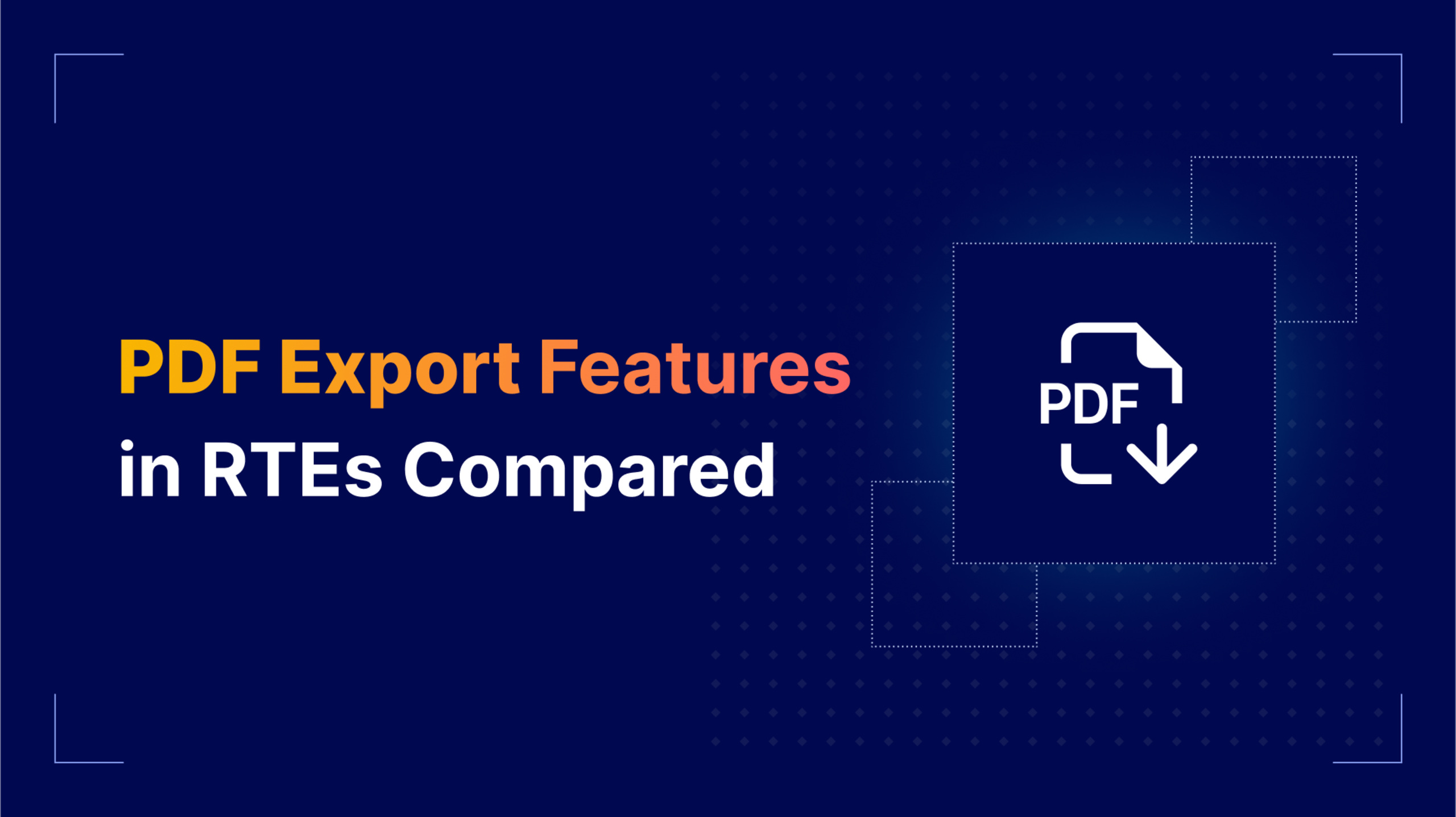Whether exporting formatted financial documents, course materials, or risk analysis reports, a modern rich text editor must have the ability to generate clean, lightweight PDFs. Our guide compares the PDF export capabilities of the most popular rich text editors, highlighting where they differ in ease of setup, image handling, and design fidelity.
Rich text editors for PDF export comparison
Let’s begin with a basic breakdown of how each editor handles PDF export.
|
Built-in PDF Export |
Design Fidelity |
Ease of Setup |
Image Security Features |
Retains Original Formatting |
|
|
✅ Native plugin (Cloud or self-hosted) |
✅ Full WYSIWYG styling preserved |
✅ Easy with minimal config |
✅ Built-in proxy for secure image handling |
Yes |
|
|
✅ Requires plugin and extra setup |
❌ Styles require linked CSS |
⚠️ Slightly more complex |
✅ Built-in proxy for secure image handling |
Yes |
|
|
✅ Native plugin |
❌ Styling is fixed; not WYSIWYG |
✅ Simple HTML config |
❌ No built-in image security |
No |
|
|
❌ No official support |
— |
❌ Requires custom solution |
❌ No known security controls |
N/A |
|
|
❌ No native export; 3rd-party npm package |
— |
⚠️ Requires third-party tooling |
❌ Depends on custom implementation |
N/A |
|
|
❌ Not currently supported |
— |
❌ Requires workaround via HTML to PDF |
❌ Not supported or documented |
N/A |
What does PDF export mean for rich text editors?
Rich text editors should provide a streamlined means of transforming what appears in your WYSIWYG editor into a standard PDF file format, without unnecessary overhead. Lightweight PDFs avoid unnecessary metadata or embedded scripts that can bloat file sizes. For users in education, legal and professional applications, this matters a lot. Whether they’re exporting formatted class notes for a STEM course, a legal contract, or an internal compliance doc, the file needs to be shareable, load fast, and not clog storage.
RTEs should prioritize these exports so they’re clean and efficient. But styling and security are still important. A professional PDF should look good and be safe to share. For example, linking to external images in a legal doc or student handout could unintentionally embed potentially harmful URLs: an avoidable risk. Best practice? The RTE should sanitize inputs and strip out anything potentially malicious. It’s all about performance, presentation, and protection.
Slate.js, Quill, and TipTap PDF export
Export to PDF isn’t built-in for these three rich text editors, so you’ll need to utilize a separate product to get the job done.
- Slate.js: No built-in export feature. Requires custom serialization and external PDF generation (e.g. Puppeteer or jsPDF).
- Quill: Has an independent npm package available on GitHub.
- Tiptap: Requires exporting HTML and using a PDF generation tool (e.g., html2pdf.js). No built-in support.
Froala PDF export
The Froala Export to PDF setup is simple: just tweak the editor’s HTML to enable the getPDF toolbar button, and you’re good to go. There are no customization options for styling, and the resulting PDF is non-selectable (image-based) but the file size is small and lightweight.
CKEditor 5 PDF export
PDF export in CKEditor 5 isn’t built-in and requires extra setup. Fonts, colors, and images are managed via a specific CSS file linked in the export configuration. While the plugin offers control over file name, page format, and orientation, full design customization requires some work.
TinyMCE export, and security
TinyMCE's Export to PDF preserves the editor's styling, from fonts to colors to layout, directly into the exported PDF. There’s no need for additional code to maintain design consistency. Another useful part of TinyMCE’s Export to PDF is its approach to handling external images and links securely. By default, cloud-hosted TinyMCE uses a proxy service to fetch and embed remote images, reducing risks associated with direct embedding of potentially unsafe external URLs or images.
Try the TinyMCE Export to PDF feature
TinyMCE’s Export to PDF plugin is easy to set up. There are two options: cloud-hosted and self-hosted. With either option, TinyMCE ensures the editor experience translates directly into a clean PDF with the right fonts, colors, layout, and formatting. If you’d like to try TinyMCE for yourself, get a free TinyMCE API key when you sign up for a 14-day trial today.
Cloud-hosted Export to PDF
It’s important to note that the Export to PDF plugin requires JWT authentication when you’re using the TinyMCE cloud service. Here’s a simple example of how to enable the plugin for cloud-hosted TinyMCE:
tinymce.init({
selector: "textarea",
plugins: "exportpdf",
toolbar: "exportpdf",
// Below option is only required when using the cloud-based Export to PDF plugin from Tiny.Cloud.
// Avoid setting it up during the trial period.
exportpdf_token_provider: () => {
return fetch("http://localhost:3000/jwt", {
// specify your token endpoint
method: "POST",
headers: { "Content-Type": "application/json" },
}).then((response) => response.json());
},
});
For more information on the exportpdf_token_provider option, see the TinyMCE documentation on exportpdf_token_provider. To learn more, read the TinyMCE Export to PDF documentation.
Self-hosted Export to PDF
If you prefer full control or need to run this self-hosted, you can host the PDF export service yourself:
tinymce.init({
selector: "#editor",
plugins: "exportpdf",
toolbar: "exportpdf | undo redo | bold italic underline",
exportpdf_service_url: "https://your-server.example.com",
});
In this case, exportpdf_service_url points to your self-hosted Export to PDF service. You’ll need to follow the self-hosting guide for Export to PDF to get the backend set up and configured properly.
Wrap up
Some RTEs have built-in PDF export support with minimal setup; others require third-party packages or workarounds to get the same or similar result. Design fidelity, secure image links, and hosting flexibility are all important considerations and should be examined against your application’s requirements and needs.
TinyMCE offers cloud and self-hosted PDF export options and styling and secure image embedding, so it’s a good choice for teams that need reliability and control. Try out the TinyMCE Export to PDF plugin with a 14-day free trial of TinyMCE.