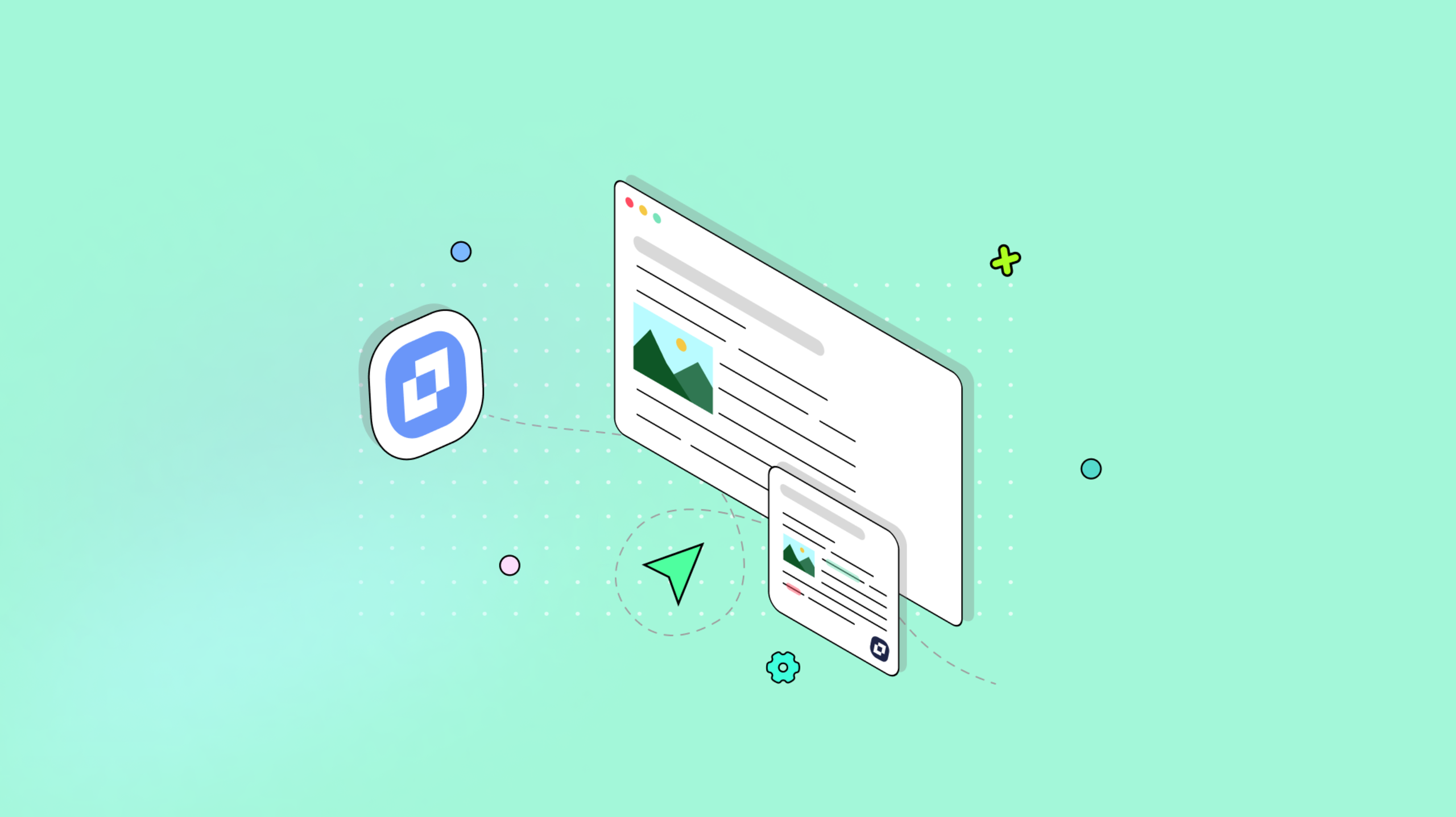Understanding what WYSIWYG means is essential for anyone creating digital content. Whether you’re crafting a blog post, designing a webpage, or drafting an email, a WYSIWYG editor makes content creation intuitive and accessible. Let’s dive into what WYSIWYG is, how it works, why it’s valuable, and what it offers to users and businesses alike.
What does WYSIWYG stand for?
WYSIWYG stands for “What You See Is What You Get.” We see this in point and click website and app builders, and even email platforms with pre-built templates, to name a few. This concept allows users to view their content on-screen as it will appear in the final format, whether in print, on a website, or in an email.
One of the most common examples, and therefore the easiest to help understand what WYSIWYG means, are content editors. We use these editors in our everyday lives, whether we’re creating a post on social media, or a document for our boss.
In essence, WYSIWYG editors empower users to see the end result of their formatting choices without requiring HTML or CSS knowledge. This kind of intuitive UI has made WYSIWYG editors like TinyMCE essential in content creation across industries.
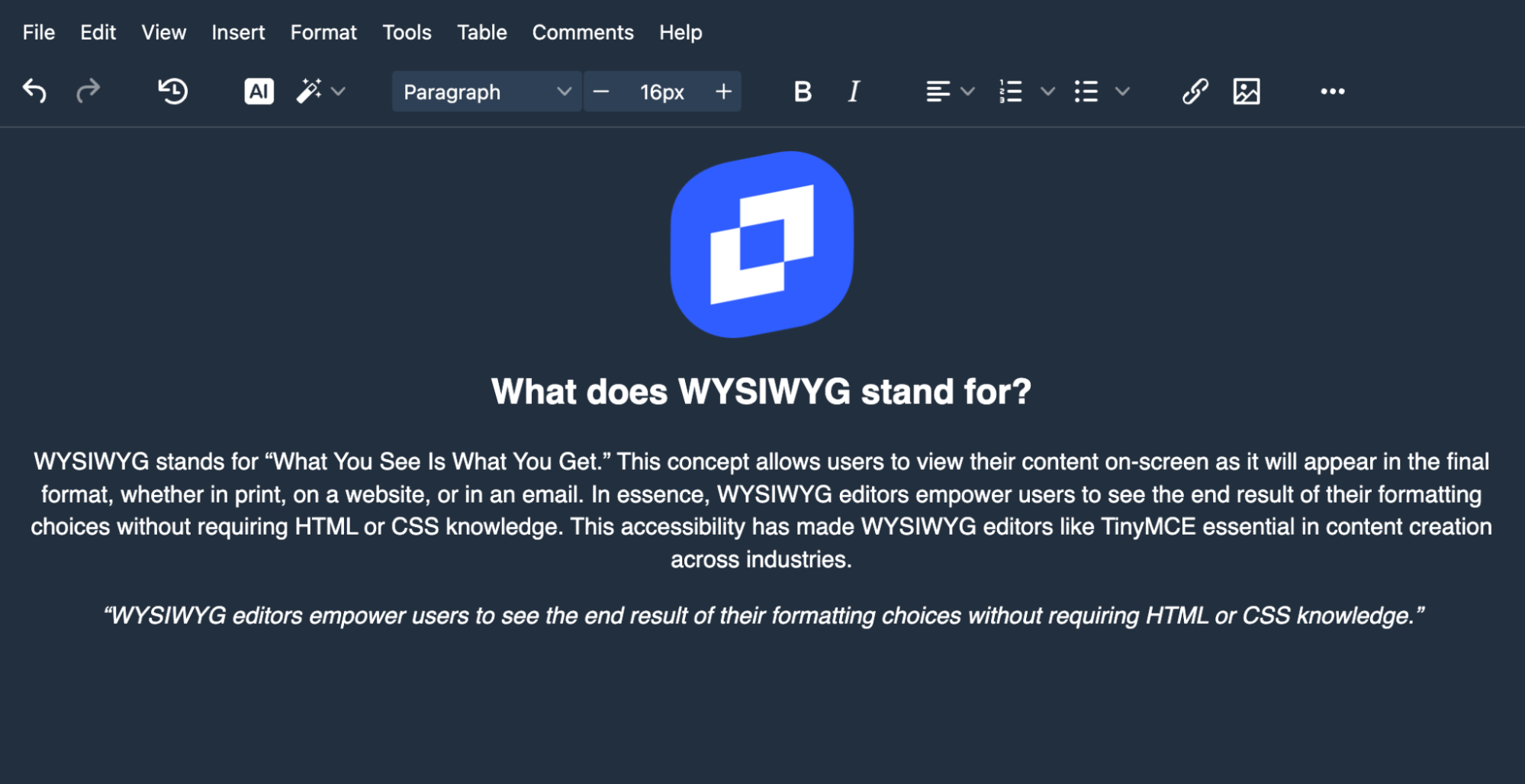
The basics: What is WYSIWYG?
A WYSIWYG editor shows you a live preview of the finished product while you’re editing, allowing direct modifications of text, images, links, and layout. For instance, when you change font size, add bold styling, or insert hyperlinks, you immediately see how those changes look. This direct feedback lets users produce high-quality, visually cohesive documents and web pages with ease.
WYSIWYG editors are now the backbone of many content management systems (CMS), email builders, and word processors. By removing technical barriers, they simplify content creation and empower everyone from beginners to professionals. TinyMCE, one of the most popular WYSIWYG editors, brings a wide array of features and customization options, making it ideal for a diverse range of needs.
Why WYSIWYG matters in content creation
The primary benefit of a WYSIWYG editor is an intuitive UI that offers useful and understandable tools. By eliminating the need for complex code, they make content creation more approachable for any user, saving time and reducing the learning curve.
In businesses, this translates to faster workflows, reduced reliance on developers, and a more efficient content pipeline. WYSIWYG editors have become invaluable because they allow content creators to focus on quality without getting bogged down in technical details.
Key features of WYSIWYG editors
Leading WYSIWYG editors, including TinyMCE, offer several powerful features:
- Text Formatting: Options like bold, italics, font styles, and colors allow users to easily emphasize key points.
- Media Embedding: Inserting images, videos, or tables becomes as simple as dragging and dropping them into the editor.
- Hyperlink Management: Adding links or adjusting them without dealing with HTML saves time and enhances efficiency.
- Templates: Using templates for form creation, educational assignments, marketing materials, and more makes it quick and easy to get repetitive work done faster.
- Grammar and Spell Check: Built-in checks improve accuracy and readability, especially in professional contexts.
- Customization Options: Top-tier editors, like TinyMCE, offer advanced customization through plugins and APIs, enabling teams to tailor the editor to their specific needs.
With these capabilities, WYSIWYG editors provide users with everything needed to create polished, professional content in an intuitive way.
Where WYSIWYG editors shine
WYSIWYG editors are invaluable across a variety of platforms:
- Content Management Systems (CMS): Editors like TinyMCE power popular CMSs, such as WordPress and Drupal, making them central to the publishing process.
- Email Marketing Platforms: Tools like Mailchimp include WYSIWYG editors to help users design visually engaging emails without needing code.
- Project Management Tools: Applications like Confluence and Notion include these editors to streamline note-taking and collaboration.
- E-commerce Sites: Many online stores use WYSIWYG editors to create product descriptions and marketing materials efficiently.
Advantages of using WYSIWYG editors
Here’s why WYSIWYG editors are so effective:
- Efficiency: By removing the need for HTML or CSS knowledge, WYSIWYG editors help users focus on the content itself. Changes are instant, reducing the time spent on revisions.
- Ease of Use: WYSIWYG editors empower everyone to create and format content, regardless of technical expertise.
- Consistent Styling: Tools like TinyMCE allow businesses to maintain uniform branding and styling, even across large teams.
- Real-Time Adjustments: Instant previews help users make quick adjustments, boosting both speed and accuracy.
- Reduced Developer Involvement: Marketing and content teams can work independently, creating and editing content without waiting on technical support.
With these advantages, WYSIWYG editors have become a core component of the digital content ecosystem, enabling professionals to create engaging, visually appealing content more efficiently.
The future of WYSIWYG editors
As WYSIWYG editors evolve, they’ll continue to improve customization, mobile compatibility, and accessibility. TinyMCE leads the way by offering a highly flexible editor that adapts to various use cases, from startups to enterprise solutions.
In addition, with the rise of no-code and low-code tools, WYSIWYG editors will integrate more advanced features for layout automation and personalization in applications, making them even more powerful.
Wrap up: Why WYSIWYG editors are essential
WYSIWYG editors transform content creation by making it accessible, flexible, and efficient. These editors allow users to focus on creativity and message without needing technical skills. Whether you’re creating a blog, updating a web page, or drafting a business report, a WYSIWYG editor like TinyMCE is an essential tool for producing clean, visually cohesive content.
To keep learning about the power of WYSIWYG editors, check out the TinyMCE YouTube channel. There you can find out more about what WYSIWYG editors can do, like this short explanation of PowerPaste: