Quick Toolbars plugin
The Quick Toolbar plugin adds three context toolbars:
-
A Quick Selection toolbar - Shown when text is selected, providing formatting buttons such as:
bold,italic, andlink. -
A Quick Insert toolbar - Shown when a new line is added, providing buttons for inserting objects such as tables and images.
-
A Quick Image toolbar - Shown when an image or figure is selected, providing image formatting buttons such as alignment options.
This plugin also adds three new toolbar buttons:
-
Quick Link - An inline form for creating and editing links without a dialog.
-
Quick Image - Prompts the user to select a local image to upload.
-
Quick Table - Inserts a 2x2 table without prompting the user to select the number of rows and columns.
Interactive example
-
TinyMCE
-
HTML
-
CSS
-
JS
-
Edit on CodePen
The Quickbars plugin in the Classic (iframe) editor
The Quickbars plugin in an inline editor
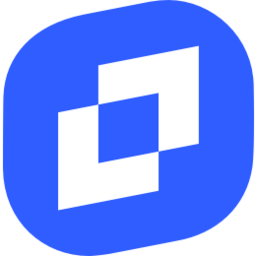
Welcome to the Quickbars demo for TinyMCE Classic (iframe) mode
To see:
- The Quick Insert Toolbar, place the cursor at the start of an empty line in the editor.
- The Quick Selection Toolbar, select (highlight) any text in the editor.
- The Quick Image Toolbar, select any image in the editor.
<h3>The Quickbars plugin in the Classic (iframe) editor</h3>
<textarea id="iframe">
<p><img style="display: block; margin-left: auto; margin-right: auto;" title="Tiny Logo" src="https://www.tiny.cloud/docs/images/logos/android-chrome-256x256.png" alt="TinyMCE Logo" width="128" height="128"></p>
<h4 style="text-align: center;">Welcome to the Quickbars demo for TinyMCE Classic (iframe) mode</h4>
<p>To see:</p>
<ul>
<li>The <strong>Quick Insert Toolbar</strong>, place the cursor at the start of an empty line in the editor.</li>
<li>The <strong>Quick Selection Toolbar</strong>, select (highlight) any text in the editor.</li>
<li>The <strong>Quick Image Toolbar</strong>, select any image in the editor.</li>
</ul>
</textarea>
<h3>The Quickbars plugin in an inline editor</h3>
<div id="inline-distraction-free" class="my-inline-editor">
<p><img style="display: block; margin-left: auto; margin-right: auto;" title="Tiny Logo" src="https://www.tiny.cloud/docs/images/logos/android-chrome-256x256.png" alt="TinyMCE Logo" width="128" height="128"></p>
<h4 style="text-align: center;">Welcome to the Quickbars demo for TinyMCE Classic (iframe) mode</h4>
<p>To see:</p>
<ul>
<li>The <strong>Quick Insert Toolbar</strong>, place the cursor at the start of an empty line in the editor.</li>
<li>The <strong>Quick Selection Toolbar</strong>, select (highlight) any text in the editor.</li>
<li>The <strong>Quick Image Toolbar</strong>, select any image in the editor.</li>
</ul>
</div>.my-inline-editor:hover {
box-shadow: 0 0 4px #1976D2;
border-radius: 4px;
}
.my-inline-editor:focus {
box-shadow: 0 0 4px #1976D2;
border-radius: 4px;
}
.my-inline-editor {
padding: 12px;
}tinymce.init({
selector: 'textarea#iframe',
plugins: 'quickbars table image link lists media autoresize help',
toolbar: 'undo redo | blocks | bold italic | alignleft aligncentre alignright alignjustify | indent outdent | bullist numlist',
content_style: 'body { font-family:Helvetica,Arial,sans-serif; font-size:16px }'
});
tinymce.init({
selector: 'div#inline-distraction-free',
menubar: false,
inline: true,
plugins: [
'autolink', 'autoresize', 'codesample', 'link', 'lists', 'media',
'powerpaste', 'table', 'image', 'quickbars', 'codesample', 'help'
],
toolbar: false,
quickbars_insert_toolbar: 'quicktable image media codesample',
quickbars_selection_toolbar: 'bold italic underline | blocks | bullist numlist | blockquote quicklink',
contextmenu: 'undo redo | inserttable | cell row column deletetable | help',
powerpaste_word_import: 'clean',
powerpaste_html_import: 'clean',
});Basic setup
tinymce.init({
selector: 'textarea', // change this value according to your HTML
plugins: 'quickbars'
});Disabling specific quick toolbars
The following examples show how to disable specific quick toolbars for editors where they are not required.
Example: disabling the Quick Insert context toolbar
tinymce.init({
selector: 'textarea', // change this value according to your HTML
plugins: 'quickbars',
quickbars_insert_toolbar: false
});Plugin-specific toolbar buttons
Quick Link
The Quick Link (quicklink) toolbar button lets the user quickly insert/edit links inline. It is included in the Quick Selection context toolbar by default and can be used in other context toolbars.
Example: using quicklink in a custom context toolbar
tinymce.init({
selector: 'textarea', // change this value according to your HTML
plugins: 'quickbars link',
setup: (editor) => {
editor.ui.registry.addContextToolbar('paragraphlink', {
predicate: (node) => {
return node.nodeName.toLowerCase() === 'p';
},
items: 'quicklink',
position: 'node'
});
}
});Quick Image
The Quick Image (quickimage) toolbar button allows users to quickly insert images from their computer into the editor. It is included in the Quick Insert context toolbar by default and can be used in other toolbars.
| To enable automatic upload of images on insertion, image upload must be configured. |
Options
quickbars_selection_toolbar
The quickbars_selection_toolbar option configures the Quick Selection toolbar provided by the quickbars plugin. To change the buttons on the Quick Selection toolbar, provide a space-separated string of toolbar button names. The Quick Selection toolbar is intended for buttons related to formatting content, but any TinyMCE toolbar buttons or custom toolbar buttons are allowed.
To disable the Quick Selection toolbar, set quickbars_selection_toolbar to false.
Type: String
Default value: 'bold italic | quicklink h2 h3 blockquote'
quickbars_insert_toolbar
The quickbars_insert_toolbar option configures the Quick Insert toolbar provided by the quickbars plugin. To change the buttons on the Quick Insert toolbar, provide a space-separated string of toolbar button names. The Quick Insert toolbar is intended for buttons related to inserting content, but any TinyMCE toolbar buttons or custom toolbar buttons are allowed.
To disable the Quick Insert toolbar, set quickbars_insert_toolbar to false.
Type: String
Default value: 'quickimage quicktable'
quickbars_image_toolbar
The quickbars_image_toolbar option configures the Quick Image toolbar provided by the quickbars plugin. To change the buttons on the Quick Image toolbar, provide a space-separated string of toolbar button names. The Quick Image toolbar is intended for image-related buttons, but any TinyMCE toolbar buttons or custom toolbar buttons are allowed.
To disable the Quick Image toolbar, set quickbars_image_toolbar to false.
Type: String or false
Default value: 'alignleft aligncenter alignright'
Toolbar buttons
The Quick Toolbars plugin provides the following toolbar buttons:
| Toolbar button identifier | Description |
|---|---|
|
Inserts an image from the local machine. |
|
Inserts a link in a quicker way. |
|
Inserts a table 2x2. |
These toolbar buttons can be added to the editor using:
-
The
toolbarconfiguration option. -
The
quickbars_insert_toolbarconfiguration option.